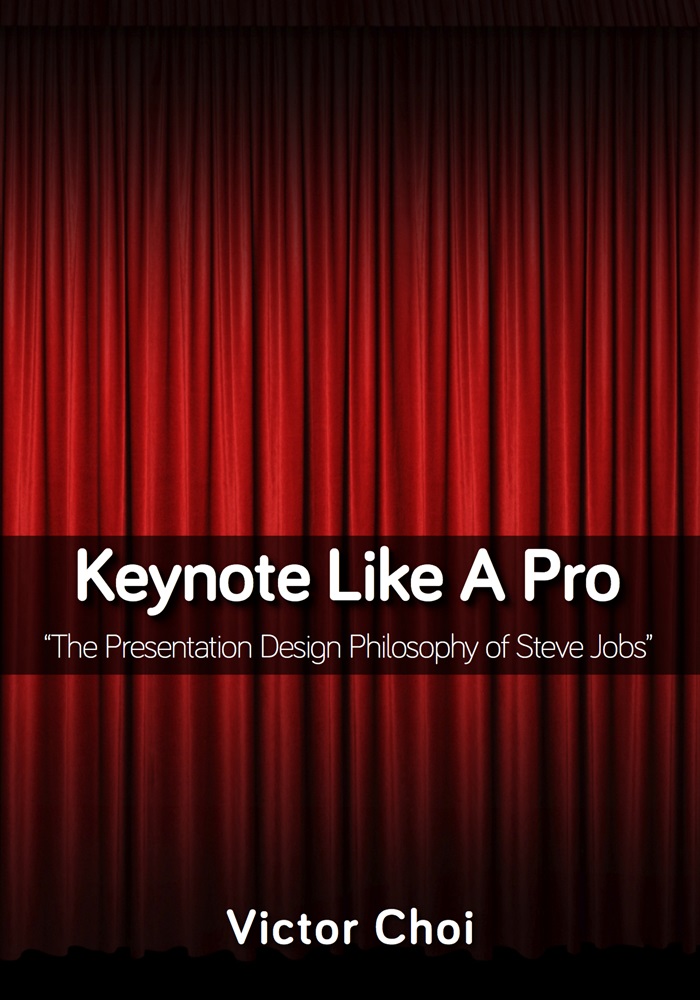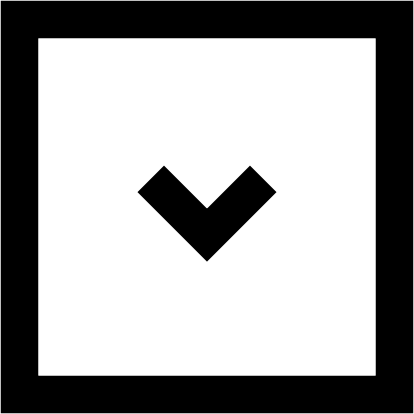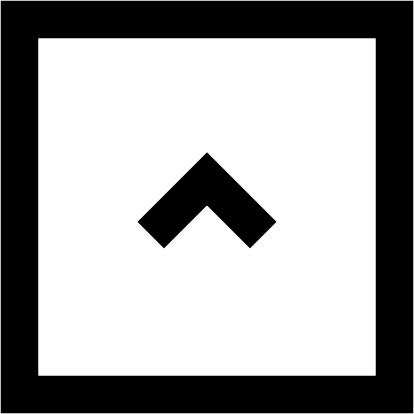Keynote Like a Pro
Publisher
Copyright
Testimonials
Prologue
The Movie-like Keynote
Act1 : Presentation&Keynote
Section 1 : The Gap between Ideal and Real
Section2 : A Movie-like Presentation
Section 3 : A Strong Story is Vital
Section4: What is an Authentic Presentation Design?
Section5 : Make the Presenter Sparkle
Act2 : Design Your Story with Keynote
Section6 : A Brief Glance at Keynote
Section7 : The Font Style Equals Branding
Section8 : Keep a Balance Between Images and Text - Text Shadow Effect
Section9 : Be Distinct or Be Extinct - Reflection Effect
Section10 : Release the Stress of Color Selection - Colors
Section11 : Make the Most of Analog’s Sensitivity
Section12 : Pay Attention to Details - Button Design Using Gradient
Section13 : Drawing Directly: The Pen Tool
Section14 : Design Considering a Story: Modification of Shapes
Section15 : Image Art - More Beautiful than Clip Art: Image Art Function
Section16 : Provide the Audience with a Novel Experience - Picture Frames
Section17 : Display Images in a More Beautiful Way - Adjust Image
Section18:Consider the Harmony with the Background
Section19 : Easily Arranging Proportions & Spacial Aesthetics - Alignment
Section20 : Connecting All Objects - The Connection Line
Section21 : How to Design Videos - The Metrics Inspector
Section22 : The Internet Meets Keynote - Hyperlink
Section23 : Create Art with Charts - The Chart Function
Section24 : Abandon Boring Tables - The Table Function
Section25 : Use Meaningful Transition Effects - The Slide Transition Effect
Section26 : Make a Smooth Connection (Part I)- Magic Move
Section27 Make a Smooth Connection (Part II) - Text Effects
Section28 Use Dynamic Effects That Are Meaningful (1) - Build In & Out
Section29 : Redefine Bullets - Build Effects with Bullets
Section30 : Visualize Bullets - Utilizing Images for Bullets
Section31 : Contain a Story - Build and Action
Section32 : Use Dynamic and Meaningful Effects (2) - All About Action
Section33 : Playing Multiple Videos Simultaneously - Video & Build
Section34 : An Aggregate of Build Effects - Smart Builds
Section35 : Sounds Can Also Be Designed - Sound Clips
Section36 : Cooperate with iWork - iWork.com
Section37 : A Guide for a Successful Presentation - Presenter Notes
Section38 : My Own Way of Managing Keynote Documents - Document & Spotlight
Act3 : Keynote Like Pro
Section39 : Let’s Rehearse - Practice! Practice! Practice
Section40 : Final Check of Presentation Stories - View Layout & Light Table
Section41 : An Indispensable Item in a Presentation - a Remote Control
Section42 : Making Keynote Handouts - The Handout Function
도서소개
저자소개
목차소개